ASRock Z590 Taichi Motherboard Review

A Feature Overview with Preliminary CPU/GPU Testing
Positioned below the Z590 OC Formula in ASRock’s current Intel Z590 lineup, this latest Taichi builds on the Z490 version that we looked at last year. Besides the distinctive styling, the Z590 Taichi offers robust power delivery, a trio of Intel Killer networking products, the latest in high-speed connectivity including Thunderbolt 4, and what should be some impressive audio with both Realtek ALC1220 (rear multi-channel) and ESS ES9218 (front panel stereo) DACs.
Features via ASRock:
- Supports 10th Gen Intel Core Processors and 11th Gen Intel Core Processors
- 14 Phase Dr.MOS Power Design
- Supports DDR4 5000MHz (OC)
- 2 x PCIe 4.0 x16, 1 x PCIe 3.0 x16, 1 x PCIe 3.0 x1
- Graphics Output Options: HDMI, 2 x Thunderbolt Type-C
- 7.1 CH HD Audio (Realtek ALC1220 Audio Codec), Nahimic Audio
- 8 SATA3, 1 x Hyper M.2 (PCIe Gen4 x4)
- 2 x Ultra M.2 (PCIe Gen3 x4 & SATA3)
- 2 x Thunderbolt 4/USB 4.0 Type-C (40Gb/s)
- 1 x USB 3.2 Gen2x2 Front Type-C (20Gb/s)
- 2 x Rear USB 3.2 Gen2 Type A (10Gb/s)
- 8 x USB 3.2 Gen1 (4 x Rear, 4 x Front)
- Killer E3100G 2.5G LAN, Intel Gigabit LAN
- Killer AX1675x 802.11ax(WiFi 6E) + BT 5.2
- Lightning Gaming Ports (Patent Pending)
- ASRock Graphics Card Holder (Patent Pending)
Product Specifications
Unique Feature
- ASRock USB 4.0
- ASRock USB 4.0 Thunderbolt 4 Type-C Port (40 Gb/s for USB 4.0 protocol; 40Gb/s for Thunderbolt protocol)
- ASRock USB 3.2 Gen2
- ASRock Front Panel Type-C USB 3.2 Gen2x2 Header (20 Gb/s)
- ASRock USB 3.2 Gen2 Type-A Port (10 Gb/s)
- ASRock Super Alloy
- XXL Aluminum Alloy Heatsink
- Premium 90A Power Choke
- 90A SPS (Smart Power Stage)
- Premium Memory Alloy Choke (Reduces 70% core loss compared to iron power choke)
- Nichicon 12K Black Caps (100% Japan made high quality conductive polymer capacitors)
- I/O Armor
- Matte Black PCB
- High Density Glass Fabric PCB
- 8 Layer PCB
- 2oz Copper PCB
- Killer 2.5G LAN
- Killer 802.11ax Wi-Fi 6E
- Killer DoubleShot Pro
- ASRock Steel Slots
- ASRock Full Coverage M.2 Heatsink
- ASRock Hyper M.2 (PCIe Gen4x4)
- ASRock Ultra USB Power
- ASRock Full Spike Protection (for all USB, Audio, LAN Ports)
- ASRock Live Update & APP Shop
CPU
- Supports 10th Gen Intel Core Processors and 11th Gen Intel Core Processors (LGA1200)
- Digi Power design
- 14 Power Phase design
- Supports Intel Turbo Boost Max 3.0 Technology
- Supports Intel K-Series unlocked CPUs
- Supports ASRock Hyper BCLK Engine III
Chipset
- Intel Z590
Memory
- Dual Channel DDR4 Memory Technology
- 4 x DDR4 DIMM Slots
- 11th Gen Intel Core Processors support DDR4 non-ECC, un-buffered memory up to 5000+(OC)
- 10th Gen Intel Core Processors support DDR4 non-ECC, un-buffered memory up to 4800+(OC)
- Supports ECC UDIMM memory modules (operate in non-ECC mode)
- Max. capacity of system memory: 128GB
- Supports Intel Extreme Memory Profile (XMP) 2.0
- 15μ Gold Contact in DIMM Slots
Audio
- 7.1 CH HD Audio with Content Protection (Realtek ALC1220 Audio Codec)
- Premium Blu-ray Audio support
- Supports Surge Protection
- WIMA Audio Capacitors (For Front Outputs)
- ESS SABRE9218 DAC for Front Panel Audio (130dB SNR)
- Pure Power-In
- Direct Drive Technology
- PCB Isolate Shielding
- Impedance Sensing on Rear Out port
- Individual PCB Layers for R/L Audio Channel
- Gold Audio Jacks
- 15μ Gold Audio Connector
- Nahimic Audio
LAN
- 1 x 2.5 Gigabit LAN 10/100/1000/2500 Mb/s (Killer E3100G)
- Supports Killer LAN Software
- Supports Killer DoubleShotTM Pro
- Supports Wake-On-LAN
- Supports Lightning/ESD Protection
- Supports Energy Efficient Ethernet 802.3az
- Supports PXE
- 1 x Gigabit LAN 10/100/1000 Mb/s (Intel I219V)
- Supports Wake-On-LAN
- Supports Lightning/ESD Protection
- Supports Energy Efficient Ethernet 802.3az
- Supports PXE
- Wireless LAN
- Killer AX1675x 802.11ax Wi-Fi 6E Module
- Supports IEEE 802.11a/b/g/n/ax
- Supports Dual-Band 2×2 160MHz with extended 6GHz band support*
- 2 antennas to support 2 (Transmit) x 2 (Receive) diversity technology
- Supports Bluetooth 5.2 + High speed class II
- Supports MU-MIMO
- Supports Killer LAN Software
- Supports Killer DoubleShot Pro
Pricing
Manufacturer Description
The Z590 Taichi Motherboard
Outwardly this design is quite similar to last year’s Z490 Taichi, and I like the dark copper/gunmetal aesthetic. The gears are back in a big way, too; not only do we have decorative gears on the chipset heatsink but there is actually a moving gear under the clear panel above the I/O.
ASRock provides this dramatic GIF of the phenomenon:

I didn’t see a way to control this in the BIOS setup or with the motherboard software, but the larger gear turns each time you boot up the system. I never knew I would reboot a system just to watch a gear slowly turn before, but I certainly did here. Repeatedly.
This board features ASRock’s Super Alloy design, which includes the following (taken from the specs):
- XXL Aluminum Alloy Heatsink
- Premium 90A Power Choke
- 90A SPS (Smart Power Stage)
- Premium Memory Alloy Choke (Reduces 70% core loss compared to iron power choke)
- Nichicon 12K Black Caps (100% Japan made high quality conductive polymer capacitors)
- I/O Armor
- Matte Black PCB
- High Density Glass Fabric PCB
- 8 Layer PCB
- 2oz Copper PCB
I wasn’t planning on doing any overclocking, but it’s reassuring to know that there is headroom in the power department should you decide to push these toasty 11th Gen Intel chips even further. I mean, when you’re already pushing 300W why not go further?
Metal backplates provide a premium look when the board isn’t installed in anything
Of course the front of the motherboard is mostly covered in armor, with ample heatsinks and heatspreaders. I appreciate the segmented design on the lower half, with separate plates covering M.2 slots and the chipset. This was a complaint I had way back with the Z390 Phantom Gaming X, and they have obviously fixed it since then.
VRM heatsinks are reassuringly chunky, with the usual heatpipe connecting the two. Users have the option of semi-passive or fully active VRM cooling, with the “Personalized MOS FAN” offering a choice between the included 30 mm fan/bracket or a user-provided 40 mm fan (40 mm bracket included). There is another fan hiding beneath a shroud on the heatsink to the left of the CPU socket, and this can be adjusted in BIOS setup.
I installed the included 30mm fan to see how noticeable it was, and it was actually pretty quiet at the “standard” BIOS setting. The good thing here is that it’s a 4-pin PWM fan, and easily controlled via setup. Still, I appreciate the option of a 40mm fan and would probably put a quiet Noctua on the optional bracket if this was my full-time board.
Active cooling on VRMs really blows
We should also cover the rear panel, which is the “Flexible Integrated I/O Shield” design (you can wiggle it around a bit in all directions) that ASRock implemented in the previous two boards I’ve looked at. This does actually help install the board a little more easily in certain cases.
From left to right we have the BIOS flashback button, Wi-Fi antenna connectors, an HDMI output, two USB 3.2 Gen1 Type-A USB ports labeled for keyboard and mouse (more on this in a moment), multi-channel analog audio jacks plus SPDIF, 1GbE and 2.5GbE LAN ports, two USB 4.0 / Thunderbolt 4 Type-C ports, two USB 3.2 Gen2 Type-A ports, and two more USB 3.2 Gen1 Type-A ports.
Amongst the plethora of surface mounted components we have the various controllers for USB, audio, networking, etc. – some of which we will now briefly touch on. But first, there are a couple of “patent-pending” items on list of features that we quoted in the introduction worth looking at, with Lightning Gaming Ports and the ASRock Graphics Card Holder demanding some attention here. We will explore these separately.
First up we have the Lightning (no relation to Apple) Gaming Ports, which are rear USB ports connected to separate controllers. ASRock indicates that this will reduce latency and jitter from your keyboard and mouse. I did not figure out a way to accurately test this claim.
“Aimed for die hard gamers and enthusiasts! Lightning Gaming Ports are sourced from two different controller interfaces that allow gamers to connect the high speed mice/keyboard with the lowest jitter latency and win the best performance!”
It’s an interesting idea, at least. And a nice graphic. Have we been connecting USB peripherals to noisy, congested ports all this time??
The second patent-pending feature is the ASRock Graphics Card Holder, and this one is pretty self-explanatory. It is a bracket that holds a graphics card, and you attach it to the board. There’s a graphic below, illustrating this:
Avoid embarrassing GPU sag!
Moving on to networking, this is all Intel (Killer became an Intel brand when Rivet Networks was acquired by Intel last year), and includes a pair of LAN ports consisting of a 2.5GbE Intel Killer Ethernet E3100G and 1GbE Intel I219-V. Wireless connectivity is provided by the Intel Killer WiFi 6E AX1675, which “supports dual-band 2×2 160MHz with extended 6GHz band support”.
I did some basic wireless testing, but my current router setup is a bottleneck so I only hit my network’s max ~70 MB/s file transfer speed from the NAS. I’m currently limited to 80 MHz on the 5 GHz side, and 160 Hz width will be required to get the most out of this Intel Killer AX1675 solution. I need to update my setup.
Integrated audio handles up to 32-bit, 192 KHz according to Windows. I tested the rear panel audio with native 24-bit, 96 KHz files, played via WASAPI event output on Foobar2000 through the primary 2-channel output jack. The quality was very good in this native format, and I noted good clarity and channel separation. Integrated audio produces an overall “smooth” sound, and I found it to have ample headroom when using sensitive headphones (subjective testing conducted using Audio Technica ATH-AD900X).
Moving past these questionable observations, it’s time to look at some CPU and GPU performance testing results.
CPU and GPU Testing
As usual for recent Intel platform reviews, I’ll focus primarily on the way that automatic CPU power limits affect both performance and power usage. I’m using the Core i9-11900K, and this particular CPU performs quite differently depending on BIOS revision and implementation of PL1/PL2/Tau. So much so, in fact, that I had to post a followup review when the ASUS ROG Maximus XIII Hero BIOS moved from 0605 to 0705. It was that major.
Power Limits Explored
I am always curious about the way that CPU power limits are handled by default when Intel systems are concerned, and to easily find out let’s enter the CMOS setup, also known as the BIOS (even though it’s actually UEFI).
In the gallery above we first have the default “EZ Mode”, and then the “Advanced Mode” setup screens
Next we will tab over to the “OC Tweaker” CPU configuration, and scroll down to the bottom. Considering that both the long duration and short duration power limits are set to 4095.875 watts by default, I’d call this unlimited:
While Tau is set to 56 seconds for long duration (PL1) power, both PL1 and PL2 set to over 4000 watts so you’ll want to change those limits if you are actually trying to hit Intel’s stated 125W TDPs. I find that ASUS offers the best clarity in the confusing PL1/PL2/Tau department, with a simple “enforce all limits” and “no limits enforced” selection. Still, if you know about this stuff it’s easy to change.
Speaking of change, before running any benchmarks I went ahead and enabled Intel’s Adaptive Boost Technology for the installed Core i9-11900K, and left the power limits at their defaults.
One thing I didn’t initially change was the “Dual Tau Boost” option, but this was revisited once I’d run some benchmarks. More on that in a bit.
In addition to the aforementioned Intel Core i9-11900K processor I installed a pair of G.Skill FlareX DDR4-3200 CL14 DIMMs and an NVIDIA GeForce RTX 3080 Ti FE card. The latest BIOS and motherboard drivers available on the ASRock download page were installed, along with the latest NVIDIA graphics driver.
Blender 2.82a Classroom
Classroom is a sufficiently long test to illustrate differences between power limits with these processors, and in this case I have data from both the default “auto” power settings with the Z590 Taichi and the “Dual Tau Boost” setting, as well two revisions the ASUS ROG Maximus XIII Hero board’s BIOS. When I re-tested the i9-11900K on BIOS 0704 I only used the default power limits – or lack thereof.
It looks like ASUS will run away with this after the Blender Classroom result, but that doesn’t end up being the case in every workload as we will see. That ASUS 0605 result without limits enforced is very close to that of the ASRock Z590 Taichi’s auto (no limits) result, with an average of less than 4 seconds separating them (numbers averaged from three identical runs).
So how is it that the ASUS board with BIOS 0704 is so far ahead, even when the other results allow the Core i9-11900K to run without power limits?? We’ll look at frequencies and power shortly, but first a couple of additional benchmarks.
3DMark Time Spy
Pairing our two i9-11900K-equipped Z590 motherboards with a fancy new NVIDIA GeForce RTX 3080 Ti FE card, I first ran 3DMark Time Spy (version 1.2) with both boards, using the default (lack of) power limits, and then running the tests again on the Z590 Taichi with the “Dual Tau Boost” setting enabled.
How interesting! Unlike the all-core CPU performance victory that the ROG board so handily attained, looking at both the CPU and GPU scores we find that ASRock comes out ahead with the “Dual Tau Boost” setting enabled. But will the same be true outside of a synthetic benchmark like this?
DOTA 2
Making use of DOTA 2 at 1080p/lowest settings (DX11), we see just how high we can get those frame rates with the RTX 3080 Ti:
We are well into rounding error territory with that average framerate at the top, with the ASRock and ASUS ROG boards providing viertually identical performance – until you look at the 95th and 99th percentile numbers. Here ASRock’s Z590 Taichi offers (however slightly) measurably better performance when that “Dual Tau Boost” feature is turned on. Why isn’t that just the default for this board??
Ok, time to look at some measurements and get to the bottom of this. Or at least scratch the surface.
More Power and Frequency Discussion
First, let’s take a look at the relationship between clocks and frequencies with just the ASRock board:
While it wasn’t immediately clear to me what the dual Tau setting was, clearly this is enforcing some power limits on the Core i9-11900K. With this turned off (the default setting) the auto power limits are permitting the CPU to run at a full 4.80 GHz all-core frequency for the duration of this ~8 minute Blender Classroom rendering test, and when enabled we see just ~20 seconds at 4.80 GHz, followed by ~128 seconds at an average frequency between 4.50 and 4.55 GHz, after which we see a top frequency of 4.20 GHz until the test completes.
We look at the power usage next (CPU package power via HWINFO64):
With the default Tau setting the maximum CPU package power reported was 214W, with the CPU consistently over 210W during this test. Enabling the “Dual Tau Boost” setting brings this down to more reasonable levels, briefly touching 211W but quickly falling to 165W before settling down at the advertised 125W TDP for this processor.
To understand the advantage the ASUS ROG board has in the above benchmarks, I’ll add in the CPU power usage from my Core i9-11900K followup article using the updated ASUS BIOS for that Maximum XIII Hero board:
Clearly ASUS is overclocking the processor automatically, as 5.0 GHz all-core is certainly not this CPU’s spec, regardless of PL1/PL2/Tau settings. So what sort of power draw is involved with the 5.0 GHz all-core performance?
Rather impressively, power usage reaches the 270W level on the Maximus XIII Hero board! ASRock is very close to the power limits of the first version of the ASUS BIOS that I tested, which topped out just over 210W. In any case, it would take manual intervention with the ASRock Z590 Taichi to match the all-core CPU performance level of the ROG board under BIOS 0704, but it would doubtless come at the expense of significantly more power consumption.
Final Thoughts
The Z590 Taichi is a nicely appointed motherboard for Intel’s current high-end consumer desktop platform, and carries a price tag of $459 USD. This places it fairly close to the ASUS ROG Maximus XIII Hero board I compared it to in the benchmarks, which is currently selling for about $480 ($499 list price). On paper there many similarities between the ASRock and ASUS ROG solutions, though in benchmarks the Maximus XIII Hero did provide that mesmerizing 270W / 5.0GHz all-core combo.
I’d like to see a bit more of a price disparity between these two boards, with ASRock’s pricing up considerably since last year’s Z490 Taichi at $369. These things have a way of working themselves out at retail, and the ASRock option is less expensive regardless. And it has a moving gear. Can you really put a price on something like that?
My personal feeling with these Taichi boards is that ASRock offers enough in the way of features and build quality to make them quite competitive in the high-end segment, and they typically provide a solid, lower-cost alternative to premium option like the ROG motherboards from ASUS. I have also noticed that ASRock updates BIOS on their boards very fast – generally a bigger deal on AMD platforms with the latest AGESA code, but with 11th Gen Intel processors it makes quite a difference, too.
In closing, there is a lot to like about the Z590 Taichi, and I enjoyed a very stable experience. Intel’s Z590 platform does feel like a stopgap, with the promise of a more competitive platform (with higher core counts) coming – with an incompatible socket and a new chipset. So, if you have you sights set on an 11th Gen Intel processor and like the aesthetics of this unique ASRock option, I don’t think it will disappoint. Just don’t expect it to automatically overclock your CPU to 5.0 GHz all-core without telling you.
Review Disclosures
This is what we consider the responsible disclosure of our review policies and procedures.
How Product Was Obtained
The product is on loan from ASRock for the purpose of this review.
What Happens To Product After Review
The product remains the property of ASRock but is on extended loan for future testing and product comparisons.
Company Involvement
ASRock had no control over the content of the review and was not consulted prior to publication.
PC Perspective Compensation
Neither PC Perspective nor any of its staff were paid or compensated in any way by ASRock for this review.
Advertising Disclosure
ASRock has not purchased advertising at PC Perspective during the past twelve months.
Affiliate Links
If this article contains affiliate links to online retailers, PC Perspective may receive compensation for purchases through those links.























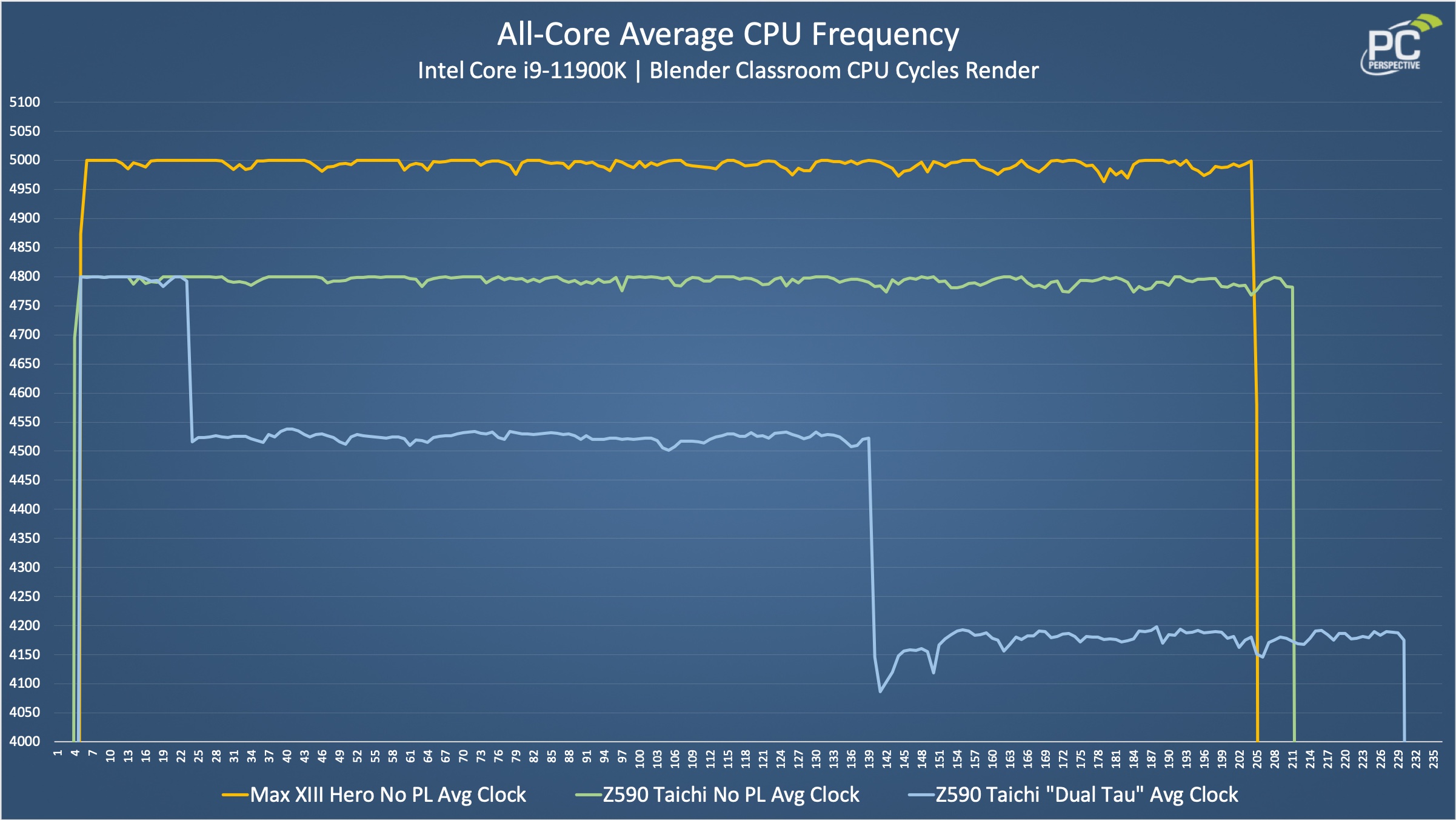
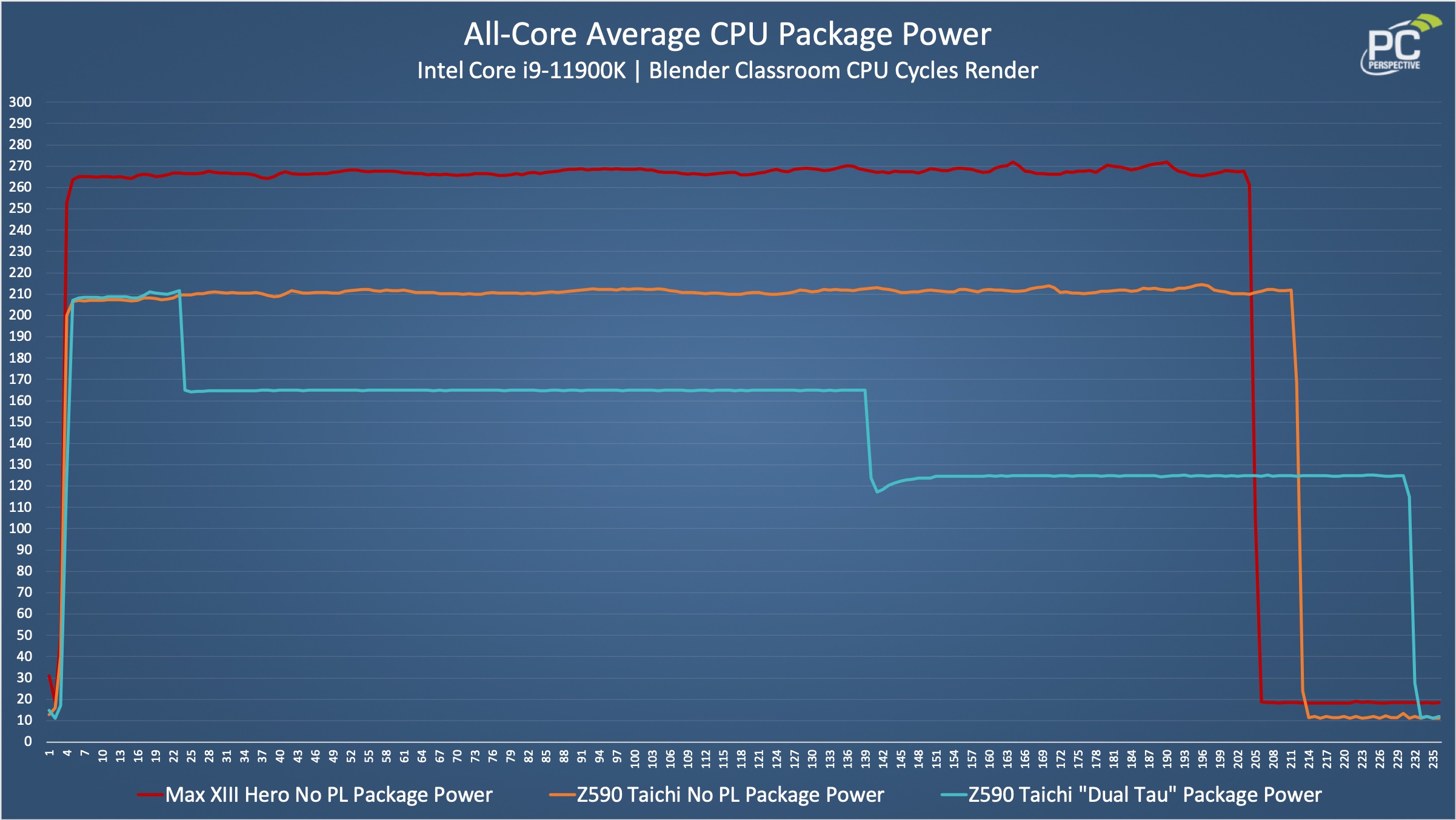






No 10gbe Ethernet at £395? That’s a bit stingy.
I find pricing with Z590 to be a little hard to take overall. Performance isn’t much improved over 10th Gen, and Z490 boards launched at significantly lower prices. But we are living in the age of inflated components, which can end ANY TIME NOW, please.
Ah, I didn’t realise motherboards were affected too. My prediction was this pricing would all be back to normal by March just gone. Looks like I was at least a year out.
I, for one, wish you had been right!