Synology DS1618+ Review
A 10-gigabit-capable NAS that won’t slow you down.
Synology's 2018 product lineup includes a new network-attached storage device that merges a prosumer price point with an enterprise-level (albeit entry-level enterprise) feature set. The Synology DS1618+ is a six-bay NAS sporting a quad-core Intel processor, up to 32GB of DDR4 memory, and, most importantly, a PCIe expansion slot.
It's that last key feature — a PCIe 3.0 x8 (x4 link) slot — that really makes the DS1618+ interesting, as it lets users optionally expand the capabilities of the device with add-ons like NVMe flash adapters or 10GbE ports. Synology has long offered PCIe expansion capabilities in their products, but they've generally been limited to the much costlier enterprise models. With the costs of 10-gigabit networking continuing to fall, however, the DS1618+ is perfectly timed to bring ultra-fast networked storage to home power users.
Synology loaned us a DS1618+ for review, and we've spent the last few weeks testing it with our existing 10GBase-T network.
Design & Specifications
The Synology DS1618+ arrives in a matte black metal enclosure. It measures 282mm (11.1 inches) wide, 243mm (9.5 inches) deep, and 166mm (6.5 inches) tall, and weighs in (without drives) at just over 5kg (11lbs). Overall, it's quite dense and compact considering the hardware it contains.
In the front are the six drive bays (each with an individual activity light), a system power button, system status and alert lights, and network activity indicators for each of the four built-in gigabit ethernet ports. There's also a USB 3.0 Type A port on the bottom right for convenient file transfers and backups. Note, however, that there's no "quick/one-touch copy" button for quickly moving files from an attached USB drive to the NAS itself, so you'll need to use the NAS's web or mobile interface to initiate a transfer.
Another negative: like most other Synology products, there's unfortunately no screen/display to provide system status and configuration information. Competing products from companies like QNAP use such a screen to show more detailed system information (booting, disk failure, etc.) and the current IP address for each network port. It's a handy feature that we miss on Synology products, and it means you'll need to rely on the device's web interface for quick status checks.
Around back you'll find the four RJ-45 gigabit Ethernet ports, two more USB 3.0 Type A ports, two 6Gb eSATA ports for expansion, the low-profile PCIe slot, and a recessed grounded power connector. Two 92mm fans provide overall system cooling via the rear exhaust. Users can control the speed of the fans in the device's web control panel with one of three cooling modes: quiet, cool, and full-speed. Quiet mode is virtually silent, cool mode is audible, but easily blends into the background of the typical office, while full-speed mode converts the DS1618+ into a jet engine, and therefore should only be used when stored in a dedicated server room.
In addition to four large rubber feet, the bottom of the DS1618+ contains an access door for the device's RAM. The base configuration ships with a single 4GB SO-DIMM, but with two slots the DS1618+ can be upgraded to a maximum of 32GB (2 x 16GB) of DDR4 memory.
The right and left sides of the device feature the Synology logo with a ventilated mesh for additional cooling and airflow.
Turning back to the front, the drive trays (which are lockable with the included key) are opened by pressing in on the bottom of the tray to release the spring-loaded lever and then pulling it to slide the tray out.
The trays can accommodate both 3.5-inch and 2.5-inch form factor drives. The smaller 2.5-inch drives are screwed into place with the included screw set while 3.5-inch drives use tool-less side-mounted tension clips. Either method will secure the drive well, but the trays themselves are entirely plastic and have a bit more flex than we would have expected.
Powering the DS168+ is a quad-core Intel Atom C3538 CPU clocked at 2.1GHz. While far from a powerhouse processor, it's fast enough to perform multiple simultaneous transcodes for an app like Plex, and it won't bottleneck 10-gigabit file transfers in redundant arrays like we've seen on some other lower-end NAS devices with 10-gigabit functionality.
In terms of total capacity, the DS1618+ alone can support up to 72TB (6 x 12TB) of raw storage. Expanding it via two 5-bay DX517 units (~$450 each) can get you to a maximum of 192TB (16 x 12TB).
If you don't intend to install a 10Gb NIC in the device's PCIe slot, or if you only have a gigabit network to begin with, the DS168+ can combine its four gigabit ports for load balancing, failover, or 802.3ad link aggregation. Load balancing and failover configurations will work with virtually any network setup, but 802.3ad link aggregation requires that your other network hardware — your switch or router — also supports the standard.
Here's a summary of key specifications for the DS1618+. For complete specifications, check out the device's product page on the Synology website.
| DS1618+ Tech Specs | |
|---|---|
| CPU | Intel Atom C3538 |
| Memory | 4GB DDR4 2133MHz 32GB (2 x 16GB) Max |
| Drive Bays | 6 |
| Max Internal Raw Capacity | 72TB |
| Max Raw Capacity with Expansion | 192TB |
| Max Single Volume Size | 108TB |
| Ethernet Ports | 4 x 1GbE RJ-45 |
| USB | 3 x USB 3.0 Type-A |
| eSATA | 2 x 6Gb/s |
| PCIe Expansion | 1 x Gen3 x8 (x4 link) |
| PCIe Card Support | Synology M2D17 (2 x M.2 SATA) Synology M2D18 (2 x M.2 SATA/NVMe) Supported NIC |
| Internal File System Support | Btrfs EXT4 |
| External File System Support | Btrfs EXT4 EXT3 FAT NTFS HFS+ exFAT |
| Power Consumption* *varies by drive configuration |
57W active / 26W hybernation (advertised) |
| Box Contents | 2 x 5ft CAT5e cables 1 x power cable 2 x drive bay keys Screw set for 2.5-inch drives |
PCIe Expansion
As mentioned, the most intriguing aspect of the DS1618+ is its PCIe expansion slot. Competitors such as QNAP have recently added one or more expansion slots to many of their products throughout the price ranges, so its good to see Synology join the party.
To be clear, Synology offers plenty of expansion options on its high-end products, but finding a relatively affordable Synology NAS with both an adequate number of drive bays and a capable processor has been a challenge. For example, the DS3018xs sports six bays, a x8 PCIe slot, and an Intel Pentium D1508, but starts at $1,300 without drives.
So, why is the DS1618+'s inclusion of a PCIe slot at the $800 price-point a big deal? For us, it means 10-gigabit networking. Sure, the DS1618+ includes four gigabit connections that can be aggregated with the right configuration and combination of hardware, but once you go to 10GbE in your home or small business, you never want to settle for anything less.
If you're more concerned about on-board speed than network speed, however, the PCIe slot also lets you add an adapter card for fast flash storage, including up to NVMe-based M.2 flash. In either case, Synology sells its own branded NICs and flash adapters, but also supports a number of products from a variety of other manufacturers such as Intel and Mellanox. The only requirement is that the card must use a low-profile bracket.
In our case, we installed an Intel X540-T1 10GbE RJ45 adapter. Installation was as simple as swapping the card's default full-height bracket for the included low-profile bracket, opening the DS1618+ case, and inserting the X540 into the PCIe slot.
After putting everything back together and booting the unit back up, the Intel card was detected and enabled automatically, and we had a new 10Gb interface appear in our Synology interface.
10Gb Performance
Virtually any NAS device populated with modern hard drives can easily saturate a single gigabit network link. So, with our new 10GbE adapter installed, we set out to test the true performance of the DS1618+. Synology shipped the unit to us pre-populated with two 8GB Seagate IronWolf drives and we filled up the remaining bays with four 4TB WD Reds.
Traditional RAID configurations should be populated with drives of the same size and speed from the same manufacturer, but Synology, like its competitors, offers a proprietary configuration option that lets users combine drives of different sizes and types into a single, relatively high-performance volume with data redundancy. In Synology's case, this mode is called Synology Hybrid RAID (SHR) and it's available in either single- or dual-disk redundancy modes.
We configured our test volume with single-disk redundancy SHR and connected the NAS to our existing 10GBase-T network. Our test PC is also connected to the network with an Intel X540-T1.
Taking a look at sequential performance in CrystalDiskMark, we see 945.7MB/s reads and 520.8MB/s writes, both very good considering the drives we're using and their configuration, with reads approaching the limit of 10Gb transfers.
In terms of a more real-world example, we copied a large MKV file both to and from the NAS. Reads from the NAS hovered at around 800MB/s. Writes to the NAS hit about 520MB/s.
Plex Transcoding
A popular task for home NAS devices, and something we all use here at the office, is Plex transcoding. Check out our in-depth look at Plex if you're unfamiliar with the service, but the short version is that the DS1618+ is perfectly capable of handling the Plex library of most home users.
In simple terms, there are two ways to play your media via Plex: direct playback or transcoding. Direct play means that the device on which you want to watch is able to play the video file natively. For example, playing an H.264 MP4 file with a Dolby Digital audio track on an iPad. In the cases where your device can't play the file natively — as another example, a VC-1 MKV file with a DTS-HD MA audio track on that same iPad — Plex automatically converts (transcodes) the source video file to something that your device can play.
As a result, there's a big difference in the performance requirements between direct play and transcoding tasks, and the amount of CPU horsepower it takes to transcode your videos depends on the resolution, codec, and visual complexity of the source file. This is why many home-targeted NAS devices with their low-end processors can't handle Plex transcoding.
The Intel Atom C3538 CPU in the DS1618+ is far from high-end, but it's good enough for several simultaneous Plex transcodes and even more streams in direct play scenarios. To test the device's Plex capabilities, we installed Plex and added some full 1080p Blu-ray rips to the server. We then tested how many direct and transcoded streams we could run simultaneously before any of them started to buffer.
For direct play, we were able to run five simultaneous streams of full-bitrate Blu-ray rips with lossless audio tracks. Adding a sixth stream caused intermittent buffering, but if you were streaming smaller and less demanding files, you'd likely be able to add a few more simultaneous streams on top. Therefore, if you take the time to store your media in a format that can be played natively on your devices, even the largest families should be accommodated by the DS1618+.
For transcoding, the results are of course lower, but surprisingly good considering the processor. We were able to transcode two of those same Blu-ray rips to 8Mbps without a problem. The device's CPU was pegged to the max as you can see in the screenshot, but we didn't encounter any thermal or performance limitations even after extended testing times.
Adding a third stream of either type in the transcoding scenario brought the entire exercise to a screeching halt, however, so while it's great to see a NAS at this price point with decent transcoding capabilities, large families will want to aim for direct play as often as possible.
The Software: Synology Disk Manager
We're primarily interested in the hardware features of the DS1618+, but here's a quick look at the software side. The operating system that powers all Synology NAS devices is called DiskStation Manager (DSM). Now at version 6.2, it's arguably the best dedicated NAS interface of its type.
Initial setup is simple, with a step-by-step guide that walks you through the process of configuring the device, choosing a RAID level, and setting up shared folders and users.
Once the initial setup is complete, additional services and apps — such as Plex — can be added with a single click via the Synology Package Center. Indeed, there are dozens of packages from Synology and third parties that add functionality like syncing with Dropbox or Google Drive, running a WordPress website, setting up an in-house email server, and configuring backups to other Synology NAS devices or networked servers. And, in true "app store" fashion, just about everything can be installed with a single click, no command line or manual package downloads necessary (but don’t fret, power users, as you still have access to more advanced package management and unofficial app repositories).
Some new Synology apps this year include Cloud Station, which lets you roll your own Dropbox-like file syncing service, Synology Chat, a locally-hosted Slack-like chat and collaboration service, and Synology Moments, a photo management tool that, like services from Google and Apple, uses machine learning to process and organize all of your images.
Synology's offerings are similar to many existing third-party solutions, but the key is that these services and the data you give them remain on your own Synology hardware. In a world of increasing, and justified, concern over the privacy and security of third-party "cloud" services, an option to instead rely on a physical piece of hardware sitting in your closet it worth considering. Of course, such an approach puts the onus on you to ensure that your data is properly backed up, but Synology has several apps for that, too, allowing you to make encrypted backups to other Synology NAS devices, network storage drives, or online backup services.
Overall, the Synology DSM is a solid, stable, and flexible operating system. I prefer it, even just slightly, over QNAP’s QTS system.
Conclusion
As we’ve discovered recently here at the PCPer office, once you experience 10Gb/s network speeds, you never want to go back. And while we’ve rolled our own storage servers, there’s still a place in most homes and businesses for turnkey NAS solutions.
The issue, at least until now, is that Synology just didn’t offer any good 10-gigabit-capable options that were the right combination of price, performance, and capacity. The DS1618+ is the first Synology product that checks all of these boxes.
At under $800 without drives, it’s affordable for demanding home users and small businesses, the six bays give users enough flexibility to balance overall useable space and redundancy, and the quad-core Intel Atom C3538 doesn’t bottleneck 10Gb/s transfers and is capable of modest Plex transcoding. Pair all of that with what is, in our opinion, the best NAS operating system on the market and you have an incredibly attractive option.
The Synology DS1618+ is available now for a list price of $799.99 ($749.00 street price as of the date of publication). If you’re interested in replicating our 10-gigabit setup, you can also pickup an Intel X540 or X550 NIC for between $200 and $300 depending on vendor. If you don’t mind used hardware, be sure to also check eBay to save quite a bit.
| Review Terms and Disclosure All Information as of the Date of Publication |
|
|---|---|
| How product was obtained: | The NAS and the two Seagate hard drives are on loan from Synology for the purpose of this review. The four WD hard drives and the Intel 10Gb NIC were purchased independently by PC Perpsective staff. |
| What happens to the product after review: | The NAS and the two Seagate hard drives will be returned to Synology. |
| Company involvement: | Synology had no control over the content of the review and was not consulted prior to publication. |
| PC Perspective Compensation: | Neither PC Perspective nor any of its staff were paid or compensated in any way by Synology for this review. |
| Advertising Disclosure: | Synology has not purchased advertising at PC Perspective during the past twelve months. |
| Affiliate links: | This article contains affiliate links to online retailers. PC Perspective may receive compensation for purchases through those links. |
| Consulting Disclosure: | Synology is not a current client of Shrout Research. |










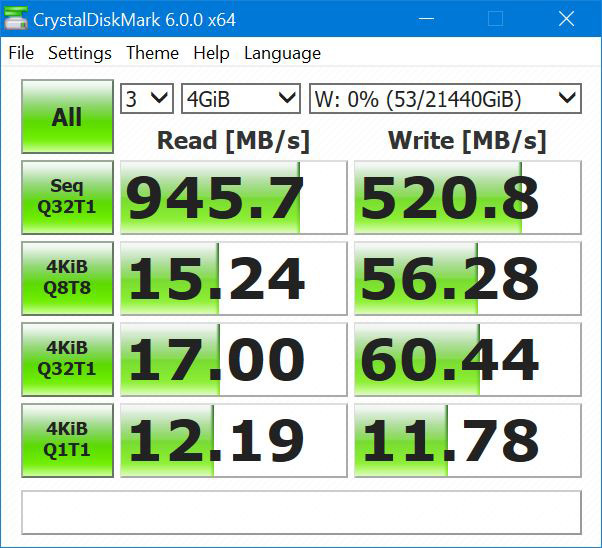









Meanwhile my DS209 is still
Meanwhile my DS209 is still working. I might have to upgrade soon as I’ve started to make YouTube videos.
Always check the Errata for
Always check the Errata for any makers CPU SKUs and pay close attention to even any previous generation/steppings that have had issues.
See the Wikipedia entry for:
”
Erratum[edit]
Similar to previous Silvermont generation design flaws were found in processor circutry resulting in cease of operation when procesors are actively used for several years. Errata named APL46 “System May Experience Inability to Boot or May Cease Operation”[8] was added to documentation in June 2017 stating that Low pin count, Real time clock, SD card and GPIO interfaces may stop functioning.
Mitigations[9] were found to limit impact on systems. Firmware update for the LPC bus called LPC_CLKRUN# reduces the utilization of the LPC interface which in turn decreases (but not eliminates) LPC bus degradation – some systems are however not compatible with this new firmware. It is recommended not to use SD card as a boot device and to remove the card from the system when not in use, other possible solution being using only UHS-I cards and operating them at 1.8V.
Congatec also states the issues impact USB buses and eMMC, although those are not mentioned in Intel’s public documentation. USB should have a maximum of 12% active time and there is a 60TB transmit traffic life expectancy over the lifetime of the port. eMMC should have a maximum of 33% active time and should be set to D3 device low power state by the operating system when not in use.
Newer designs such as Atom C3000 Denverton do not seem to be affected.[10] ” (1)
But that “[10]” refrence from wikipedia refrence(1) below is from Intel’s PDF, so YMMV!
(1)
“Goldmont”
https://en.wikipedia.org/wiki/Goldmont
The PCIe slot addition is
The PCIe slot addition is great, but having to choose between a fast NIC -OR- an NVMe cache is highly frustrating. One doesn’t mean a whole lot without the other, so the best config might be 10 GbE with 4+1 drive RAID5 and a SATA SSD, which falls far short of (e.g.,) 10 GbE, 4+2 drive RAID6, plus an NVMe cache that can saturate the NIC.
The lack of an affordable prebuilt NAS with 2 PCIe slots (or 1 PCIe and 1 NVMe m.2 slot) is driving me to build out my own for my next system.
What Jeff says +1000
All of
What Jeff says +1000
All of their + line should have an NVMe slot on the motherboard.
I am still seriously eyeing this model, with an NVMe card for cache and aggregation of at least 2 NICs, with the other two as failover.
I would rather have the IOPS for iSCSI/NFS storage for fast boot of VMs than raw copy speed. Just wish I could have both…
I totally agree.
Such a
I totally agree.
Such a solution should support both NVMe / M.2 as well as 10GbE. That is to say that there should be not only a PCIe slot but a supported M.2 Slot as well if there were no native 10GbE.
Ideally I would like to see:
1) Intel Processor (more powerful then the typical Intel SoC Atom)
2) 8 or more 3.5″ HDD bays
3) At least 1 PCIe Slot
4) Built in 10GbE
5) M.2 Slot
QNAP has such solutions, Although, the QNAP OS isn’t as polished as Synology DMS.
The Intel atom soc 2000 series Errata AVR.54 was something to take very seriously. I don’t know if the 3000 series has anything similar but its something to watch out for. Also note that Synology has had some noteworthy PSU failures and they use a proprietary configuration for the power supplied to the HDDs.
I have a Synology DS1815+ manufactured early 2017 after the Errata AVR.54 was implemented which is good. No problems so far but I take little comfort in that fact. You pay more for Synology product but you don’t necessarily pay more for superior support.
On my personal NAS (QNAP
On my personal NAS (QNAP TVS-1282), I'm using the QM2-2P10G1T, which combines two 2280 M.2 slots with a 10GBASE-T port. The TVS-1282 has M.2 on the board, but SATA only, while the card can do PCIe.
Maybe I should install it in the DS1618+ before we send it back just to see what happens…
That would be
That would be interesting,…..
However, the QNAP TVS-1282 IMO, is a better product overall then this Synology NAS. It should be though given its ~$3000 USD price tag. A review on the QNAP TVS-1282 would be good.
Based on this review I bought
Based on this review I bought the DS1618+ and I love this product. I love how I can dim the LEDs and even turn them off on schedule so it fits in nicely on the bottom shelf of my home entertainment stand without turning my home into a datacenter so the Wife Acceptance Factor (WAF) is excellent.
Hi guys, I have the DS1618+
Hi guys, I have the DS1618+ NAS, and had the 10gbe NIC installed on both the NAS and workstations. It shows that I have 10gbe connection, but when I make file transfers from the workstations to the NAS, it can only reach 100mb/s. Wonder do any of you know what could be the cause?